This week PowerToys got a shiny update, Workspaces.
New utility: PowerToys Workspaces - this utility can launch a set of applications to a custom layout and configuration on the desktop. App arrangements can be saved as a workspace and then relaunched with one click from the Workspaces Editor or from a desktop shortcut. In the editor, app configuration can be customized using CLI arguments and "launch as admin" modifiers, and app window sizes and positions can be updated as desired. This is our first public version of Workspaces and we are excited for you to try it out for yourself! Make sure to file issues you encounter on our GitHub so the team can continue to improve the utility.
Known issues - the team is actively working on fixing these:
Apps that launch as admin are unable to be repositioned to the desired layout.
Border of "Remove" / "Add Back" app button in editor is not clearly visible on light themes.
This reads to me as FancyZones on steroids which has me excited. Launching the editor is WIN+CTRL+` or clicking through the gui.
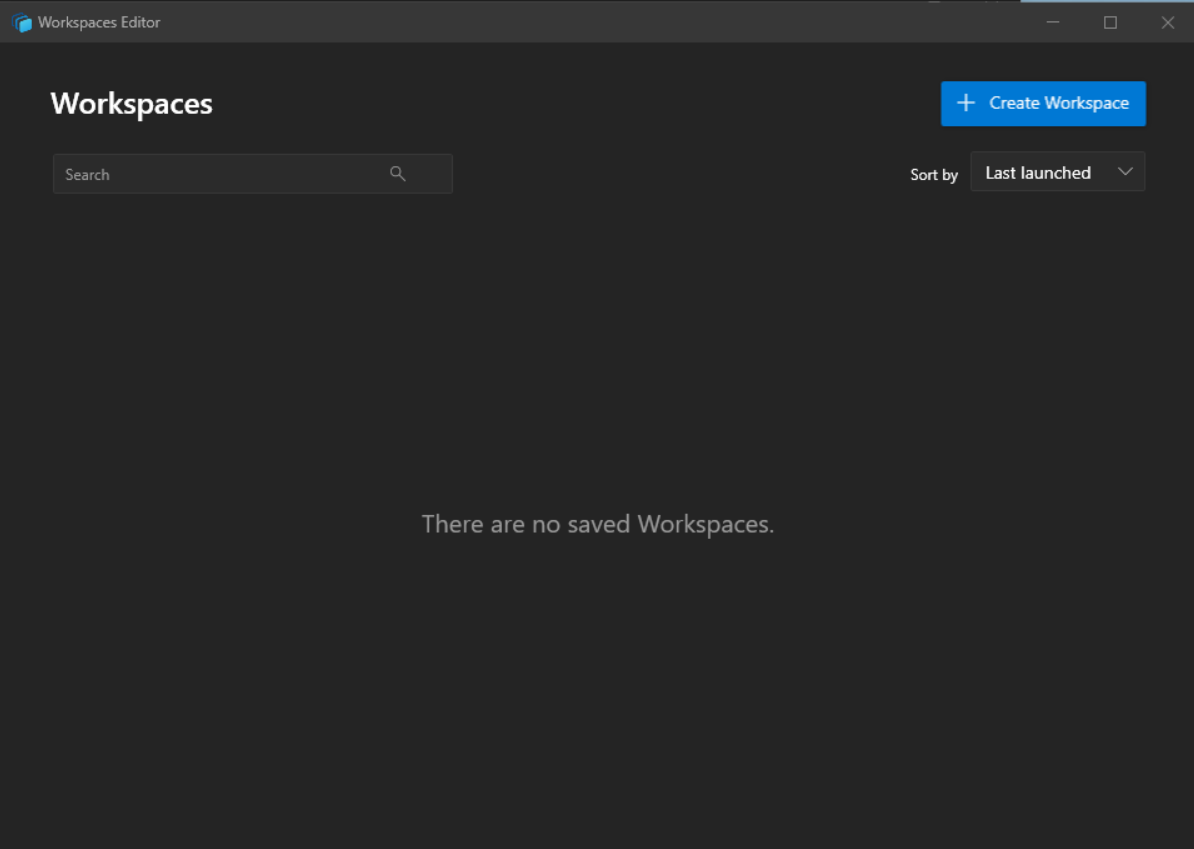
It tells you to then launch the apps and place them. I'm going to do a simple dual split with Outlook and Edge side by side.
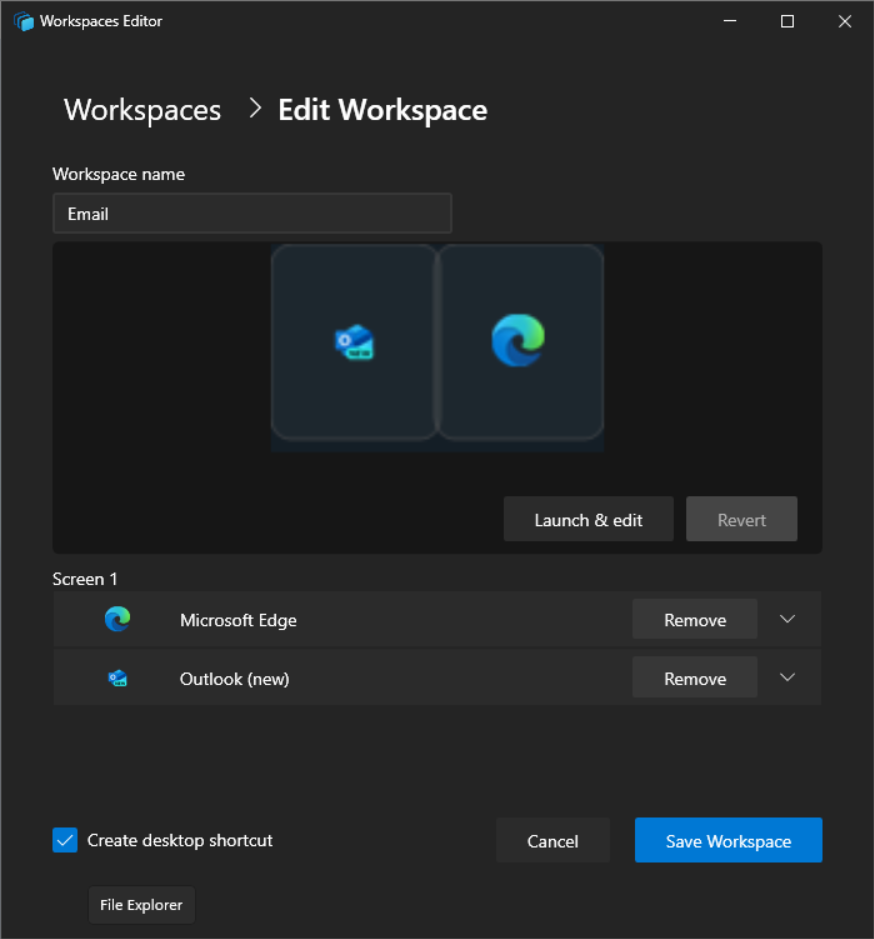
It's even so kind as to use a desktop shortcut so we don't have to use the gui. Double clicking the shortcut launches them as expected.
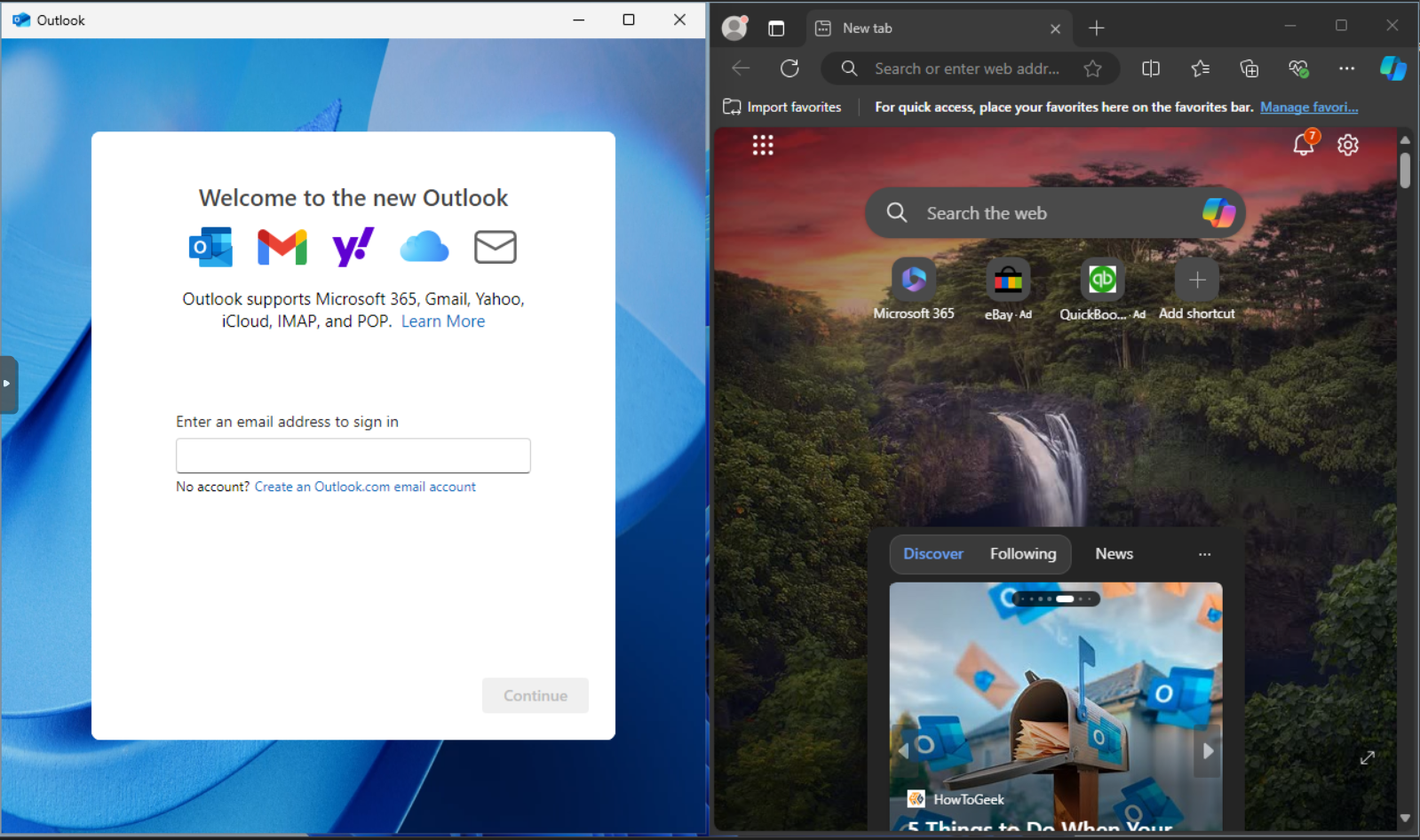
Working as advertised!
Something I also noticed was that in the editor you can use the drop down for the apps and fine tune things a bit more.
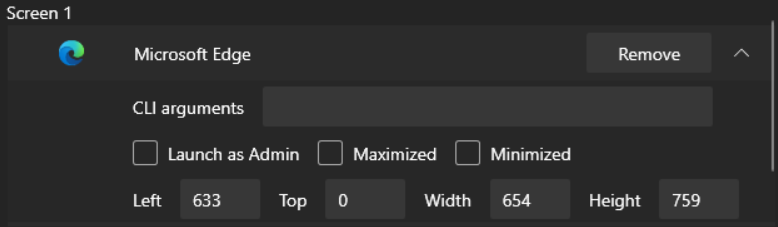
I'm excited to use this feature because while FancyZones is great, when I have to move from homelab to DMing to gaming I have to manually launch everything and swap zones, and snap them to it. With the new Workspaces it's as simple as a desktop shortcut to launch and place everything!